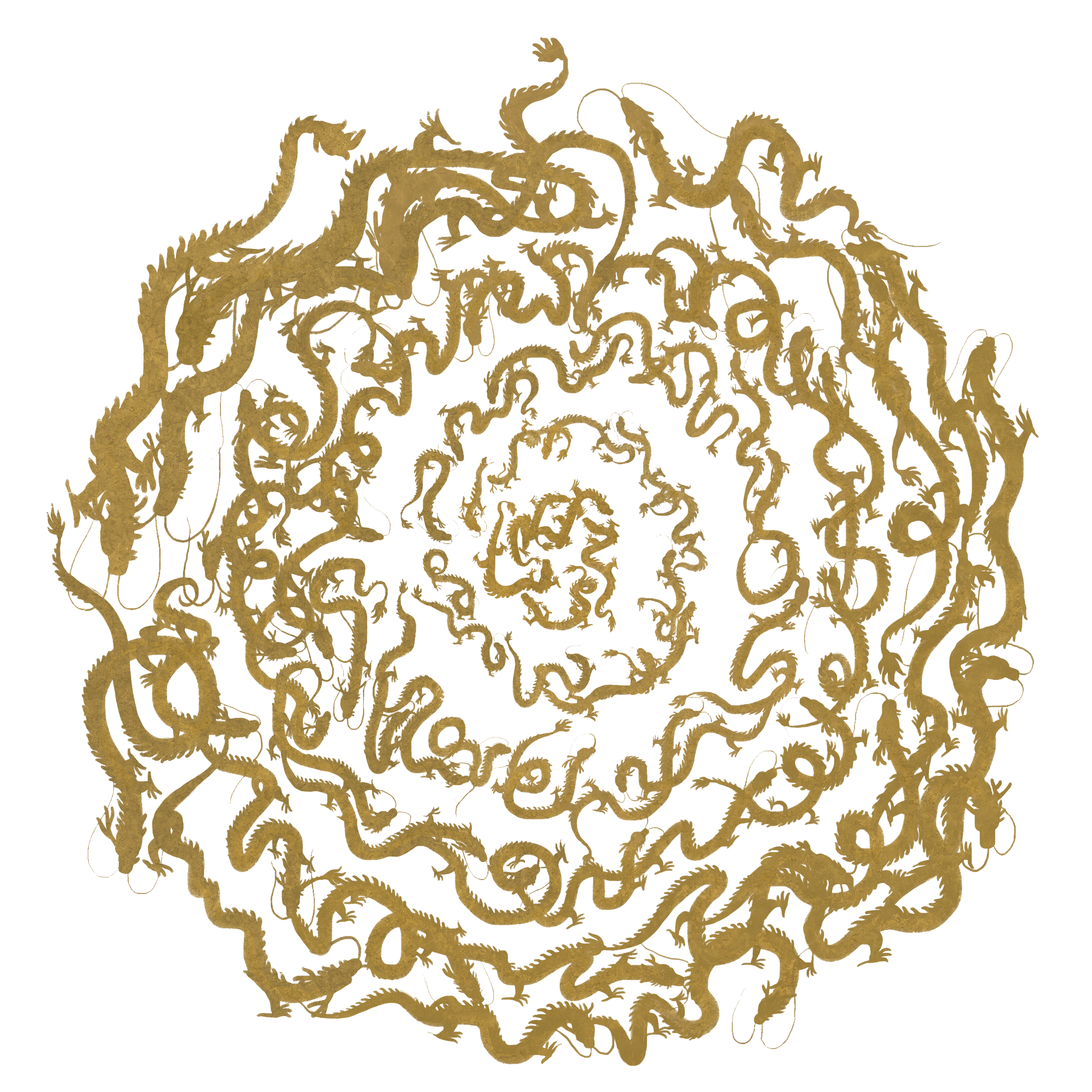
Schedule an Interview
User Manual
Add
Select Timezone
Duration: 30 minutes
March 2025
Today
Slots Available
Select a date to view available
slots
✕
How To Use?
- Step 1: Enter Your Name
- - Type your full name in the designated input field.
- Step 2: Enter Your Email
- - Provide a valid email address where the interview details will be sent.
- Step 3: Enter Additional Email
- - Type a valid email address into the input field (e.g., abc@gmail.com).
- - Click the Add button to include the entered email in the list of recipients.
- - If you want to add more emails, repeat this step for each additional email address.
- Step 4: Select Your Preferred Timezone
- - Choose your preferred timezone from the dropdown menu to display the available dates and times accurately.
- Step 5: Select an Available Date
- - Dates with dots are available for scheduling.
- - Click on a date that suits your availability.
- Step 6: View Available Timeslots
- - After selecting a date, the chosen date will turn golden.
- - The available timeslots for the selected date will appear beside the calendar.
- Step 7: Select a Timeslot
- - Click on your preferred timeslot from the list of available options.
- Step 8: Confirm Your Interview
- - After selecting a timeslot, a confirmation button will appear at the bottom of the screen.
- - Click "Confirm interview for [Day, Date] at [Timeslot]" to finalise your interview.
- Step 9: Confirmation Pop-Up
- - A pop-up will appear displaying the interview details once the slot is confirmed.
- - You will also receive a confirmation email with the interview details.
- ✅ Tip - Double-check your email and timezone to avoid scheduling Issues.
- 💡 Note:
If you are still figuring out how to schedule or facing any issues while scheduling an interview, please reach out to us at info@72dragons.com with a description of the issue.